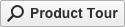Microsoft Surface Slim Pen 2
Write, sketch, navigate, and recharge. Take handwritten notes and draw with the same feeling you get with pen on paper, with exceptional accuracy and a new storable design. Surface Slim Pen 2 also delivers incredible shading and exceptional pressure sensitivity.1
- Sleek and comfortable. Slim carpenter-inspired style is perfect for all hands and is easy to hold and control.
- Take notes naturally. The haptic motor in Surface Slim Pen 2 brings the feeling of writing and drawing on paper to your PC's screen.1
- Surface Slim Pen 2 can help improve your productivity. You control the level of feedback you feel when you successfully select objects, hover, delete, and more.1
- Create in real time with zero force inking2. Ink flows fluidly out of the pen the instant it hits the screen.
- The best shading experience yet. A sharper pen tip and an improved design let you approach the screen at a perfect angle for ultra-precise tilting, shading and an exceptional 4,096 points of pressure sensitivity.1
- Always works. Use Surface Slim Pen 2 to ink across the portfolio of ink-enabled Surface devices.1
Note-taking, sketching, and navigating for everyone
Experience natural and intuitive note-taking, sketching, and navigating with the same feeling you get with pen on paper, thanks to feedback you control when paired with Surface Pro 8 or Surface Laptop Studio.3,4,5Specifications
| Technical Specifications | |
|---|---|
| Designed for: |
|
| Connection | Bluetooth® Wireless 5.0 technology |
| Buttons | Side button, Top Button with eraser functionality |
| Tactile signals | Haptic feedback functionality compatible only with Surface Pro 8 and Surface Laptop Studio with Windows 115 |
| Color | Matte Black Plastic Enclosure |
| Pressure Sensitivity | 4,096 pressure levels Zero force inking2 |
| Dimensions | 5.38 x 0.44 x 0.25 in (136.8 x 11.3 x 6.3 mm) |
| Weight | 0.03 lbs (13 g) |
| Battery |
Rechargeable Lithium
Ion Up to 15 hours of typical usage8 |
| Battery capacities |
Battery Capacity
Nominal (WH): 0.171 Battery Capacity Min (WH): 0.164 |
Disclaimers
[1] Surface Slim Pen 2 experiences and compatibility vary by which
device you are using it with. Visit aka.ms/SurfaceSlimPenCompatibility to learn
more.
[2] Zero force inking will only be work when Surface Slim Pen 2 is used with
Surface Pro 8, Surface Pro X, Surface Laptop Studio , and Surface Duo 2.
Additional compatibility details can be found at
aka.ms/SurfaceSlimPenCompatiblity.
[3] Surface Slim Pen 2 shown with Surface Pro 8.
[4] Tactile signals in Surface Slim Pen 2 can be experienced on some
applications on Surface Laptop Studio and Surface Pro 8 running Windows 11.
Surface Laptop Studio and Surface Pro 8 sold separately.
[5] Some software, accessories, and devices sold separately. App availability
and functionality may vary by market and operating system.
[6] Surface Slim Pen 2 tilt functionality is available with Surface Laptop
Studio, Surface Pro 3-Pro 8; Surface Pro X; Surface Go 1-Go 3; Surface Laptop
1-4; Surface Studio 1,2; Surface Book 1-3. Additional compatibility details can
be found at aka.ms/SurfaceSlimPenCompatibility.
[7] Pairing functionality requires Windows 10, Windows 11, or Android with the
latest updates.
[8] Battery life varies significantly based on usage, network and feature
configuration, signal strength, settings and other factors. See
aka.ms/SurfaceBatteryPerformance for details.
[9] The USB-C Charging Base that came in-box with Surface Slim Pen 1 requires a
firmware update through Windows Update to charge Surface Slim Pen 2. Visit
aka.ms/SurfaceSlimPenChargerUpdate for more information.
[10] Microsoft’s Limited Warranty is in addition to your consumer law rights.
[11] Surface Slim Pen 2 does not come with a charger. Surface Slim Pen 2 can charge with Surface Slim Pen Charger, Surface Pro Signature Keyboard, Surface Pro X Signature Keyboard, Surface Laptop Studio, and Surface Duo 2 Pen Cover. All are sold separately.
.png)
.png)
.jpg)
.jpg)
.jpg)
.jpg)
.jpg)
.jpg)
.jpg)
.jpg)
.jpg)